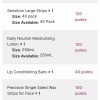How To Upload Pics on the Forum – New 2021 Site Revamp
[EDIT] @Yohanna has come up with a better method: she had success using the third-party image hosting site, imgbox.com Upload your pics there, then copy the URL into your reply. She posts a detailed but simple tutorial on the 3rd last page of this thread. I tried to upload it here in my opening post, but I kept getting error messages.
—————————————————————————————–
So far, we can only post pics from the internet. When we regain the ability to upload our own images, I’ll update this thread below.
To upload pics using the img function in the formatting box.
To upload pics from the internet, you’ll need to use that image’s URL.
• Click img
A pop-up appears that says:
beautyheaven.com.au says
Enter the URL of the image
• There’s a box underneath that for you to copy/paste or type the URL.
• Click the blue OK box.
• Next, there’s another pop-up that says:
beautyheaven.com.au says
Enter a description of the image
I’m not sure why we have to add a description – to make searches easier? I wrote Smiley.
• Click the blue OK box. The formatting for your new image now appears in the reply box.
• Optional: you may add more text to your message.
• Click Submit & your image should be visible.
Note: For some reason, images with very long URLs don’t post. I don’t know the maximum character count for allowable images, so it’s trial & error.
Size is also a matter of trial & error: some images come out tiny, others are huge! I’m still on the learning curve, too.
- You must be logged in to reply to this topic.